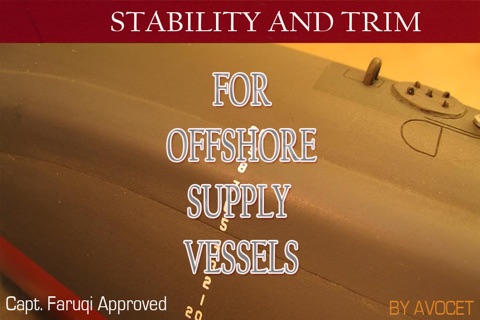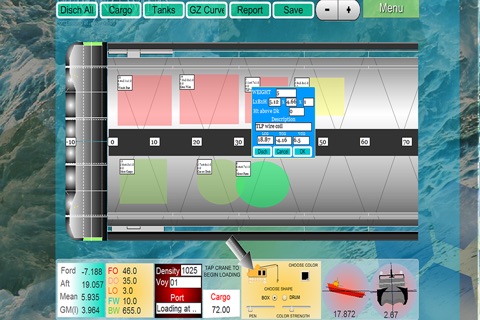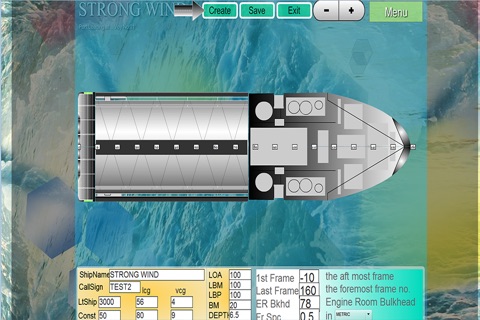
Welcome to OSV Stability
Designed for iPad but works equally well on iPhones.(We recommend use of Stylus)
See working at https://www.youtube.com/watch?v=EzvxNdnCod8
OSV Stability is a Stability and Trim App. Since all OSVs are different, this App allows you to configure your ship based on the information from the Stability Booklet and the Ships GA Plan. Basically you will need the Hydrostatics Data, Cross Curves of Stabiility, Tank Plan and optionally The Bending Moments and Shear Force Data. The latter being complex is left out from the App. If you need BM SF , you can send the data to Avocet who will convert the information in the form accepted by the App.
Please visit www.avocetdata.com for more details on this app.
Information on how to construct your ship to work with this App is also provided. But first using the sample data you browse all the pages to get familalized with the App.
Configurations
There are 3 configurations before you can use this on your Ship.
Configuring your Ship. This will create a General Arrangement Plan of your ship
The Hydrostatic Tables. This has to be created before hand using MS Excel or any Text Editor.
The Tank Plan . This file also has to be pre created using Excel in CSV format.
Hydrostatic Tables
Using Excel first create a csv file.
Create the file with these column Names
Draft,Displ,TPC,MCTC,LCF,LCB,KMT,KML,VCB
Draft,Displ,TPC,MCTC,LCF,LCB,KMT,KML,VCB,KN0,KN10,KN20,KN30,KN40,KN50,KN60,KN70,KN80,KN90
In order to incorporate these values , you need to move this table to your document folder.
You can do this easily using iTunes File Sharing. Connect your iPhone/iPad to the computer running iTunes.
From iTunes select the App , copy the file to the folder.
Setting up your tank
From the main menu, click "Stability"
Once you are on the main loading section, on the top, click "Tanks"
From the top row of menus, select "Import"
Once you have the file copied onto your document folder, click on "Import." The app will take a few seconds to convert the data and it will switch back to the tank screen automatically.
Using this app to load cargo
This app shows you real time information as cargo is loaded on or off a ship.
Bending moment and Shear Force
Optionally this app provides you with bending moment and shear force. Since this cannot be generalized, you can send your data to Avocet and we can see if those data can be incorporated in your app.
Loading the cargo:
Before you load the cargo, it is imperative that you put the correct dock density. You can do this by changing the value of the density on the third window on the bottom. Optionally, you can change the voyage number which is just below the density and the port. This information will be important in later retrieval.
On the bottom left of your load screen you have dynamically created forward after and mean draft. You also have the liquid GM. On the bottom right of your screen, you have an inclinometer. Next to it, you have a trim indicator which shows you a pictorial trim of the ship.
Loading the cargo
To load the cargo, you must bring the app on the loading mode. Tap the crane once so that the crane starts moving. As long as the crane is moving, you can load the cargo. Choose the color which is for the port rotation or it can be user defined. Then select the shape. The box is a rectangular shape and the drum is a round shape. This is only for aesthetics. The pen will tell you the thickness of the ship and the color strength determines the transparency. This option is provided because sometimes you load cargo on top of another cargo so this see through feature will allow you to see the cargo below it.
Retrieving your cargo:
If you want to see the report, just select the report and click the report button on top. This report can be emailed then printed. If you have an air-compatible printer, the system will print instead of sending an email. If you do not have an air printer, then this report can be emailed.